This article goes over how to send a personalized message with a FORM REQUEST for an enrollment packet or an individual form. If you want to REMIND parents to submit a form you already requested, please go to our REMINDER MESSAGES article.
Once your REQUEST message template is ready to be sent to families, you can select one/multiple parents, a group/class or your entire center as recipients.
To learn how to edit or create message templates check out this article.
Request messages will have to be sent from the FORMS Dashboard.
Make sure that other Admins are NOT in the process of changing your message templates before you send messages. You can limit or allow access to editing the message templates. Link To: Add new Admin to provider site
Specially when you have multiple admins, we recommend you verify the content of the message template before sending it. 1. Go to the MESSAGES Dashboard 2. Locate the particular message template to be sent 3. Review the message settings and content.
IMPORTANT: REMINDER and REQUEST Messages will have to include the #invitation_link# placeholder to be sent. If your template is missing this Place Holder, the standard request/reminder message template will be used.
To send a REQUEST Message:
1. Select the Children for which parents should receive the intended Request message
- Go to the FORMS Dashboard
- Select one or more Children using the checkbox next to the child's name

2. Use the dropdown menu to the right of "Form/Packet:" to chose the associated Form

3. Select REQUEST and select a Request Due Date with the Date Picker tool


4. Confirm the request to send message with the Due Date shown
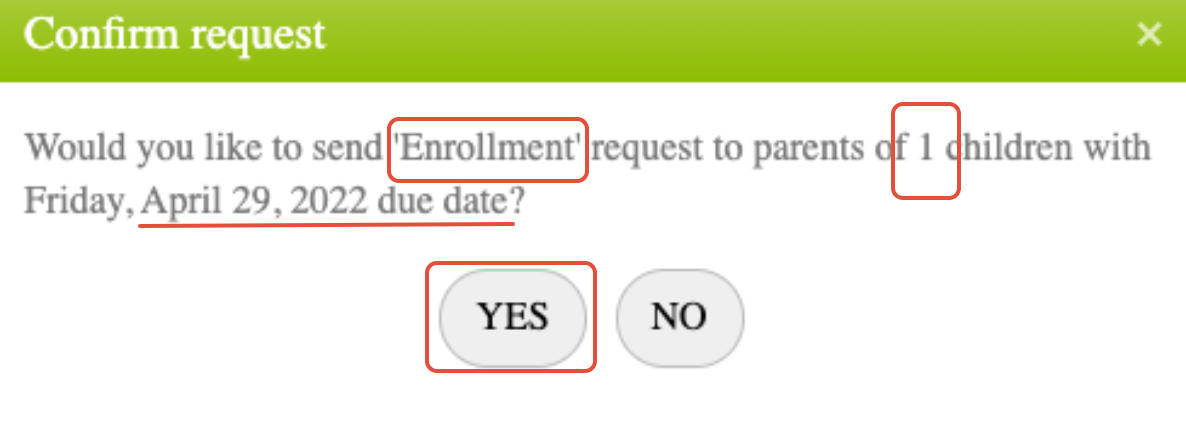
LEARN MORE ABOUT MESSAGING HERE:
View SENT Request or Reminder Messages
Info and Emergency Messages, Form Requests and Reminders
Creating and Editing Message Templates



