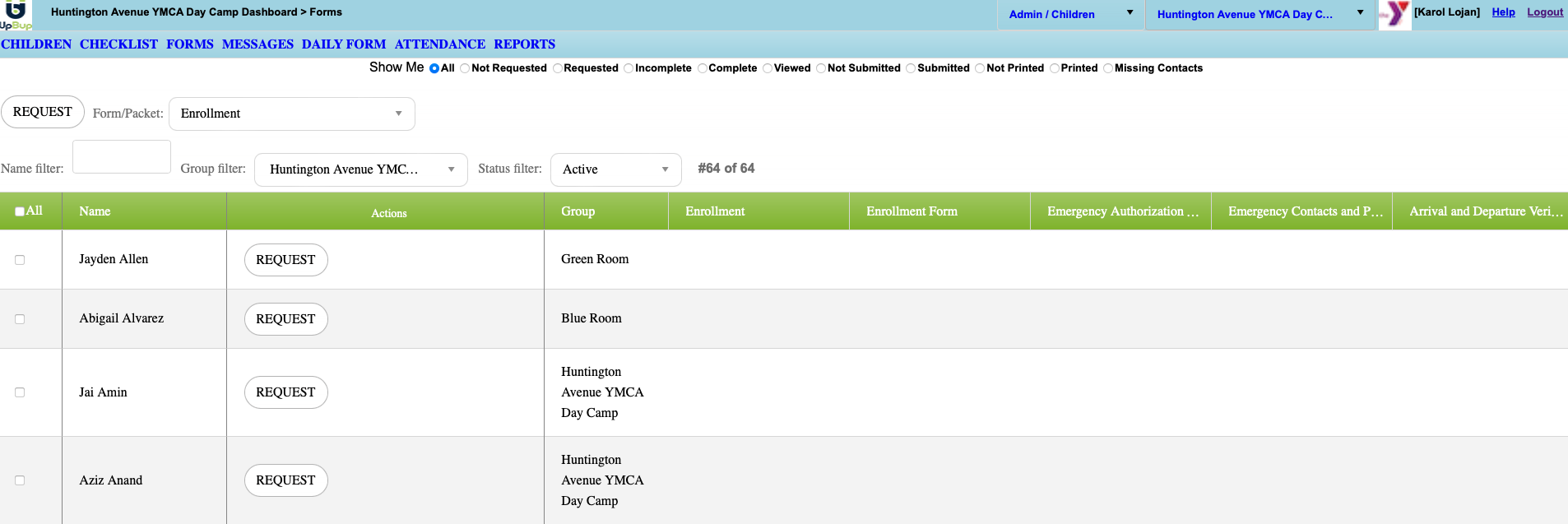What does 'REQUEST' do?

- When the administrator creates a REQUEST for an enrollment packet or an individual form, this action changes the forms status in the FORMS dashboard, and sets a due date for the parent. After a request your dashboard will look like this:

- This indicates that the parent(s) on file for the child received an email containing your customized request message or the standard one, including links for the parent to create their account or log in. You can always review what message was sent to the child, and to which email address it was sent.
- It is important to understand that this is more than just an email sent, this action also resets the status of the forms in the parent dashboard. The parent will see a new status for all of their forms, and they will be able to see the due date for these forms and when were they requested.

- Creating a REQUEST is the best practice for when you need families to return their forms to you.
- Take in account that by selecting REQUEST when a parent has started or submitted a form, this will reset the form. This means that if you are missing only 1 form from a packet, you should request only that form, and not the entire packet to avoid resetting forms that are not due yet.
What does sending a REMINDER message do?

- When you send a reminder message, you are sending the previously created reminder message to the children you selected. Doing it from UpBup allows you to monitor children with missing forms, and message them from the same dashboard.
- For centers with Automated Reminders, the system automatically identifies the parents with missing forms and periodically sends the reminder message.
- Sending a reminder message will not reset the forms in the admin or parent dashboard. This is the best practice when you want to remind parents that have not submitted forms close to the due date, or soon after the due date.
What does "INVITE" do?

- The INVITE action sends the parent an activation link to create their account password. This can only be done for parents that have not yet created their account. You can always check the parent account status from your CHILDREN dashboard, learn more about account status here: Identify CURRENT parent account Email and status
- Is important to note that this action won't alter the forms status on the admin or parent dashboard.
- If you add a child and only INVITE the parent, and not REQUEST forms the admin and parent dashboards will look like this:
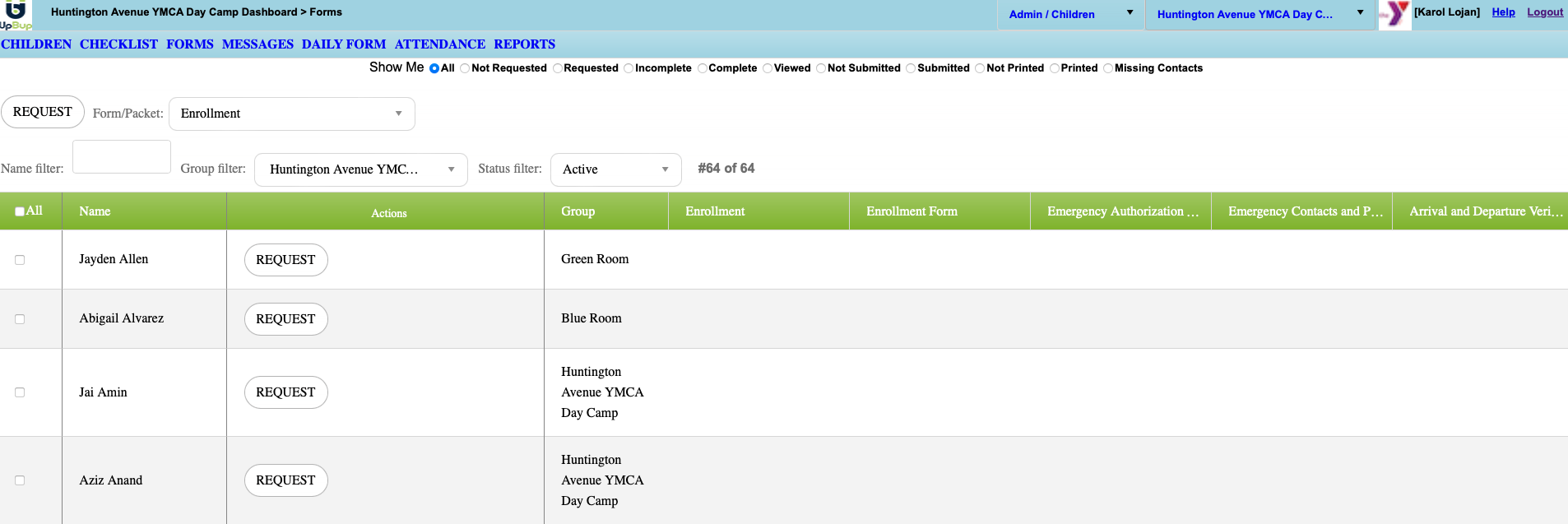


Whether you request forms, send a message, or invite parents, the actions will be recorded and available for review on the ACTIVITY dashboard. For more information on how the dashboard can be used to track actions taken by administrators in your center, see: Tracking actions with ACTIVITY dashboard.