When an existing family is enrolling another child into your center (the sibling of an existing student), administrators can easily add the new chid to the existing parents' account.

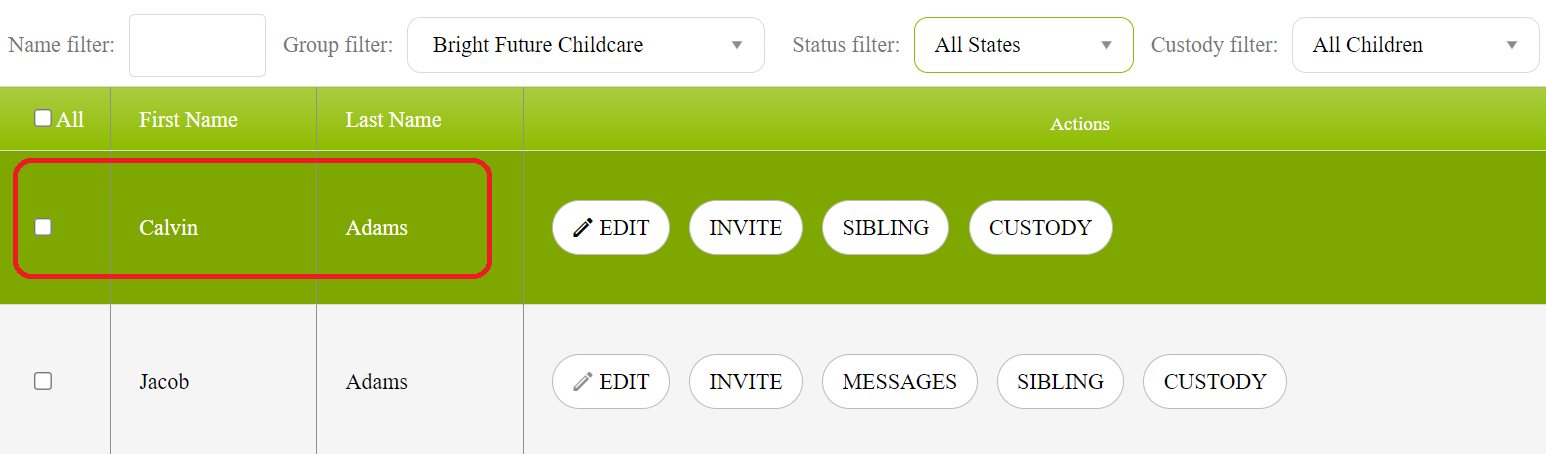
You will need to be logged in as Administrator.
1. Select Admin/Children from the Mode dropdown menu located at the top-middle of the UpBup window.
2. Then select the CHILDREN dashboard Tab at the upper left of the Upbup window.

3. Use the Children's records TAB to locate a child for which you would like to add a sibling to the same site.
4. Select the SIBLING button to a new sibling record.

5. Enter the appropriate information for the Child
You can add a sibling into a different provider if you have access to both centers in your network. Just select the new center from the provider dropdown
NOTICE that some of the form fields are already filled with information for one parent (P1) or both parents (P1&P2). When adding a sibling, it is critical that the P1 and P2 fields are entered exactly the same so parents of multiple children will be able to use a single login to the Parent Portal where they complete their enrollment forms. A parent using a single account for multiple children will benefit from a streamlined process that eliminates duplication effort and minimize data entry errors.
 When entering fields that require DATE, select the small 'calendar' icon in that field. Click here for more information on Using the Date Picker
When entering fields that require DATE, select the small 'calendar' icon in that field. Click here for more information on Using the Date Picker6. Scroll to the bottom of the Edit form and click UPDATE

7. Confirm the new child record has been added successfully
- Using the Status Filter dropdown menu. Select the enrollment status you previously assigned for the new child.
- The new child's record should now appear in your dashboard.
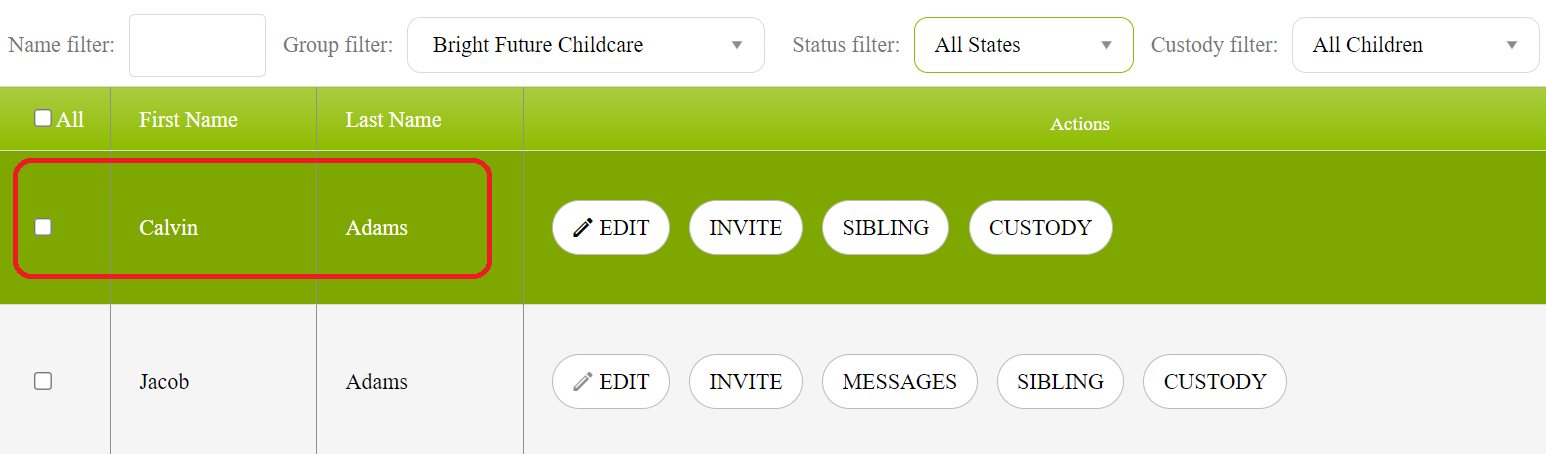
8. Now you can request forms for this child.
REMEMBER:
A form request includes an invitation link, there is no need to INVITE a parent if you are ready to REQUEST forms from them. 