There are multiple places within UpBup when a the user is requested to specify a DATE, including Due Date for Requested forms, Admitted Date for new children, and when searching/filtering for records with a specific Date.

Date Picker Icon: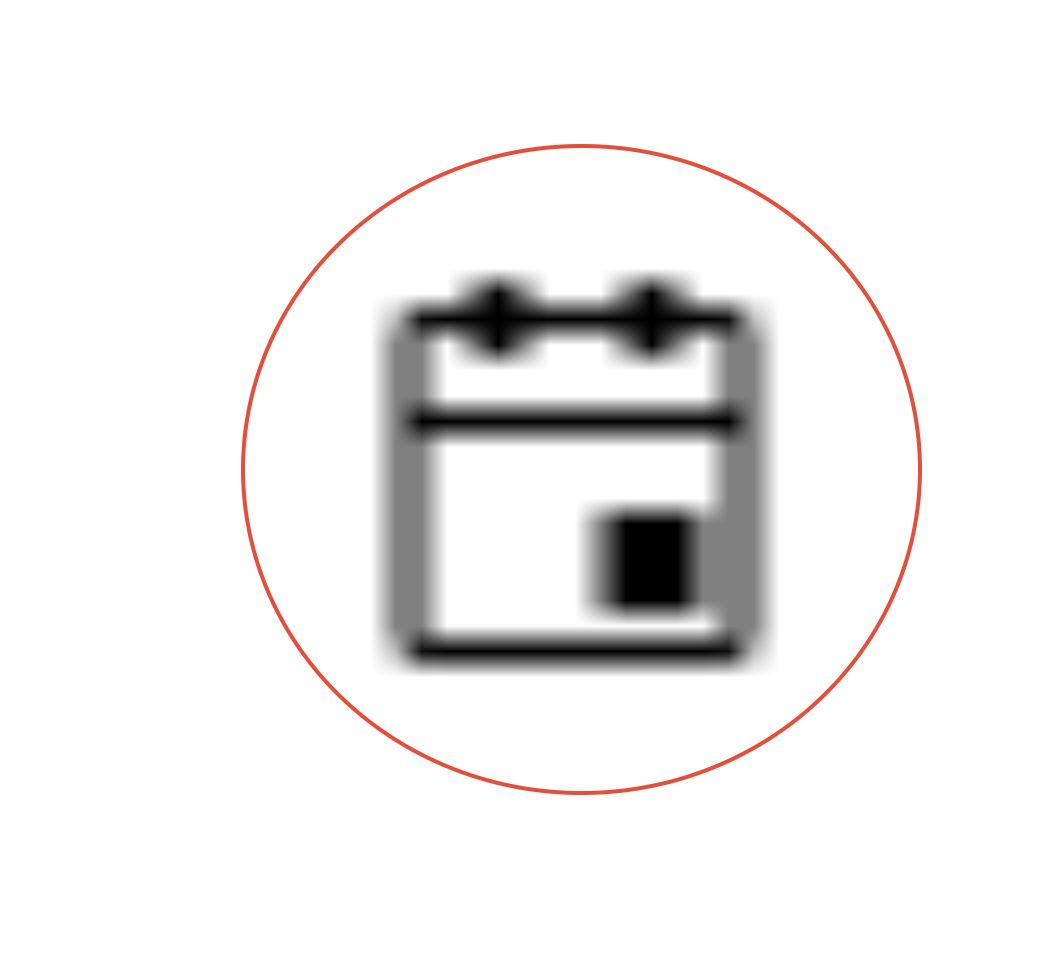
How to Use the Date Picker:
1. Access the Date Picker tool
- Select on the Date Picker icon at right in the field to specify a DATE in the required standard format.

2. Verify that the MONTH and YEAR and DAY are correct

3. Change the MONTH or YEAR:
- To change the YEAR displayed, click on either of the two Arrows at top left and top right until you see the correct year displayed.

- When the desired year is displayed (example: 2018), click on the appropriate month (example: Jun) to confirm the selection.

4. Click on the appropriate DAY to confirm the date you intend to enter.

5. The selected DATE should appear in the correct format.
- Verify that the Date you intended to enter appears in the Date field.

